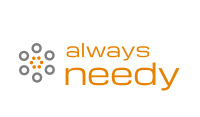Building a game with Python and Pygame

Introduction
Welcome to the world of game development with Python and Pygame! In this blog, we will be diving into the process of creating a game using these powerful tools.
Python is a widely-used programming language known for its simplicity and readability. It is a great choice for beginners looking to learn programming, as well as for experienced developers looking to build complex applications. Pygame, on the other hand, is a library built specifically for creating games using Python. It provides a set of modules that make it easy to create games with graphics, sound, and user input.
There are many reasons why Python and Pygame are a great choice for game development. For one, Python is an easy-to-learn language that is well-suited for beginners. Additionally, Pygame provides a wealth of modules that make it easy to create games with rich graphics and sound. Furthermore, Python and Pygame are both open-source and have a large community of developers who can provide support and resources.
In this blog, we will take you through the process of setting up your development environment, understanding the Pygame library, creating a basic game structure, adding game elements, and enhancing your game. Whether you’re new to programming or a seasoned developer, this guide will help you create your own game using Python and Pygame. So let’s get started!
Setting up the development environment
Installing Python and Pygame is the first step in building your game. Python can be downloaded from the official website https://www.python.org/downloads/. Once you have downloaded and installed Python, you can check if it is properly installed by opening the command prompt or terminal and typing “python” (without the quotes). If the installation was successful, you will see the version of Python and the command prompt.
Next, we will install Pygame. The easiest way to install Pygame is by using pip, which is a package manager for Python. To install Pygame using pip, open the command prompt or terminal and type “pip install pygame” (without the quotes). Once the installation is complete, you can check if Pygame is properly installed by typing “import pygame” in the Python interpreter or in a script. If the import is successful, then Pygame is installed correctly.
After installing Python and Pygame, it’s time to set up your development environment. There are many options available, such as IDLE (which comes with the Python installation) and PyCharm (a popular Python IDE). IDLE is a basic text editor with simple debugging capabilities, while PyCharm is a more advanced IDE with features like code completion and error checking. You can choose the one that best suits your needs and preferences.
In the next section, we will be diving into the Pygame library and understanding its modules, so you can start creating your game.
Understanding the Pygame library
Pygame is a powerful library for game development in Python, providing a set of modules that make it easy to create games with graphics, sound, and user input. In this section, we will take a look at some of the most important Pygame modules and their uses.
The first module we will discuss is the “display” module. This module provides functions for creating and manipulating the game window, including functions for creating a new window, setting the window caption, and updating the display.
The “event” module is another important module in Pygame. It provides functions for handling user input, such as keyboard and mouse events. This module also allows you to detect when the user closes the game window.
The “image” module is used for loading and displaying images in your game. It provides functions for loading image files, creating new images, and drawing images on the screen.
The “draw” module is used for drawing shapes and lines on the screen. It provides functions for drawing rectangles, circles, and polygons, as well as functions for drawing lines and circles.
The “time” module provides functions for controlling the game’s framerate and delay. It also provides functions for measuring time, such as time.get_ticks() which gives the time in milliseconds since pygame.init() was called.
These are just a few examples of the many modules that Pygame has to offer. To import and initialize pygame, you can use the following code snippet:
Copy code
import pygame
pygame.init()
It’s important to call pygame.init() function before using any other pygame function, this function initializes all pygame modules for use.
In the next section, we will be creating the basic game structure, including setting up the game window, creating a game loop, and handling user input. With the knowledge of Pygame’s modules, you will be able to create a foundation for your game and start building upon it.
Creating a basic game structure
Once you have a basic understanding of the Pygame library, it’s time to start building the foundation of your game. In this section, we will be setting up the game window, creating a game loop, and handling user input.
The first step is to set up the game window. This can be done using the “display” module in Pygame. To create a new window, we use the function pygame.display.set_mode((width, height)) where width and height are the dimensions of the window. For example, pygame.display.set_mode((800, 600)) creates a window with a width of 800 pixels and a height of 600 pixels. You can also set the caption of the window using pygame.display.set_caption(“My Game”)
Next, we will create the game loop. The game loop is the backbone of any game, as it constantly updates the game state and checks for user input. In Pygame, the game loop can be implemented using a while loop that runs until a certain condition is met (e.g. the user closes the game window). Inside the loop, we will call the function pygame.display.update() to update the game’s display, and pygame.event.get() to handle user input.
Finally, we will handle user input. Pygame provides a number of functions for detecting user input, such as pygame.key.get_pressed() for detecting keyboard input and pygame.mouse.get_pos() for detecting mouse input. These functions can be used in conjunction with the game loop to respond to user actions, such as moving a player character or firing a weapon.
With the game window set up, game loop running and user input handled, you have the basic structure for your game. Now it’s time to start adding game elements such as player character, enemies, obstacles, and power-ups. With the knowledge of how to set up the game window, create the game loop, and handle user input, you can now start adding the interactive elements that make your game come to life.
Adding game elements
Now that we have the basic structure of the game in place, it’s time to start adding game elements. In this section, we will be focusing on creating game objects, implementing collision detection, and adding game physics.
Creating game objects is an important step in the game development process. Game objects are the entities that make up the game world, such as the player character, enemies, obstacles, and power-ups. In Pygame, game objects can be created using classes, with each class representing a different type of object. For example, you can create a class for the player character, with properties such as position, velocity, and image, and methods such as move and jump. Similarly, you can create classes for enemies, obstacles, and power-ups, each with their own properties and methods.
Collision detection is the process of detecting when two or more game objects collide. In Pygame, collision detection can be implemented using the “rect” module, which provides functions for creating rectangles and checking for collisions between them. For example, you can use the colliderect() method to check if two rectangles are colliding, or collidepoint() method to check if a point is inside a rectangle.
Finally, we will add game physics to the game such as gravity and velocity. Physics can be added to the game using Pygame’s built-in math functions, or you can use external libraries like Box2D or pymunk. You can use the velocity of the object to move it in a certain direction, and use gravity to pull the object down.
With the game objects, collision detection, and game physics in place, your game will start to come to life and become more interactive. The next step is to enhance the game with sound, music, scoring, and different levels to make it more engaging and fun.
Enhancing the game
In the previous section, we covered creating game objects, implementing collision detection and adding game physics. Now it’s time to add some more elements that will make your game more engaging and fun. In this section, we will focus on adding sound and music, scoring, and different levels.
Adding sound and music to your game can enhance the player’s experience by creating a more immersive environment. Pygame provides several modules for loading and playing sound and music, such as the “mixer” module. Using this module, you can load and play sound effects, such as gunfire or explosions, and background music. To add sound and music, you can use the functions pygame.mixer.Sound() and pygame.mixer.music.load() respectively.
Scoring and lives systems are an important part of many games. A scoring system keeps track of the player’s progress and rewards them for completing tasks or reaching certain milestones. A lives system gives the player a certain number of lives, and when all lives are lost, the game is over. In Pygame, you can implement a scoring and lives system by creating variables to keep track of the player’s score and lives, and updating them as the game progresses.
Finally, you can implement different levels in your game to make it more challenging and engaging. Each level can have its own set of obstacles, enemies, and power-ups, and the player must complete each level to progress to the next one. In Pygame, you can implement different levels by creating separate functions or classes for each level, and calling the appropriate one as the game progresses.
With sound, music, scoring, lives, and different levels in place, your game will be a more engaging experience for the players. You can now test and improve your game, and consider adding other features such as saving and loading game progress or online multiplayer.
Conclusion
Congratulations on reaching the end of this guide on building a game with Python and Pygame! By now, you should have a solid understanding of how to use Python and Pygame to create a game from scratch.
Here are a few tips to keep in mind as you continue your game development journey:
Start small and gradually build upon your game.
Test your game frequently to catch and fix any bugs early on
Don’t be afraid to ask for help or seek out resources online. The Python and Pygame community is large and supportive.
If you’re looking to continue learning about game development with Python and Pygame, there are plenty of resources available. Here are a few suggestions:
Pygame’s official website has a wealth of documentation and tutorials.
Pygame’s community forum is a great place to ask questions and get help from other developers.
Books such as “Making Games with Python & Pygame” by Al Sweigart, provide a comprehensive guide to creating games using Python and Pygame.
It’s important to keep in mind that game development can be a complex and time-consuming process, but with the help of Python and Pygame, it can be an enjoyable and rewarding experience. If you are looking for professional help, there are many python development company that could help you out with your project.
We hope you found this guide helpful and that it has inspired you to create your own game using Python and Pygame. Happy coding!